Let us start by saying, we generally don’t offer any form of search engine optimisation services. As a small agency, we stick to what we know best, which is building websites. We leave ongoing SEO to the marketing agencies who keep up to speed with what is a moving target. That said, we do always try and incorporate good SEO practice into any new website builds. What we don’t want is to leave a client with a host of technical errors to fix, before they can publish fresh content and carry out further optimisation.
Although we wouldn’t generally get into doing keyword research for a client, we may help with content writing and some basic optimisation for a single or handful of keyword phrases, for example ‘Web Design Macclesfield‘. Before we get on to the topic of Google Search Console, what does a good base setup for SEO look like?
SEO steps for your new website
First of all and most important is to align the content of the site to search intent. There is no point writing content without knowing what the search demand is for your website’s focus area. This allows you to write relevant and compelling title tags and meta descriptions. The latter is what Google shows in the search results and is important to include a ‘call to action’ to get visitors to click through to your site.
Some of the next things might seem obvious, but it’s surprising how often they are ignored. It’s good to think about all of the following:
- Optimising your images including adding descriptive alt tags
- Optimising your page speed*
- Using internal linking
- Creating a good user experience
- Including keywords in your URLs
* Page speed is a whole other area of discussion for another time.
Once the basics are in place, you would then focus on getting more authoritative backlinks and publishing long-form content. This is where you might engage in the services of a specialist SEO agency.
About Google Search Console
Back to the main topic of this post, Google Search Console. This is a completely free service offered by Google that helps you monitor and troubleshoot your site’s presence in the search results. It provides the reassurance that Google can find and crawl your site. However, when there are indexing or other issues to resolve, you can see them here. There are also useful reports for viewing search traffic data and links back to your site. In summary, it helps you understand and improve how Google sees your site. Read more about Google Search console.
Getting set up on Google Search Console
First of all you need to create a property for your website and then verify site ownership. Google make this a straightforward process, which can be done via a number of methods, the most used noted below:
- HTML file upload – if you’ve access to your site via sFTP, you can upload the verification file that Google provides. We normally do this on behalf of clients that have bespoke websites and where we don’t manage the client’s domain
- HTML tag – a similar method to the above, Google provides a tag to be added to your website. This is an easy method of those running a CMS like WordPress, where the tag can be added via a plugin
- Domain name provider – our method of choice for any clients where we are managing their domain. We simply add a new DNS record to the domain via Cloudflare
There are a few alternative methods, but we’ve never had the need to use any of them, so won’t cover here.
Generate a sitemap to help crawl your site
Once verified then, the next step is generally to submit a sitemap. This tells Google about the pages, videos and other files on your site. Search engines like Google read this file to more intelligently crawl your site. You don’t necessarily need to submit a sitemap to Google. If your site’s pages are properly linked, Google can usually discover them. That said, a sitemap can improve the crawling of larger or more complex sites with lots of pages.
Generating a sitemap is easy if you’re using WordPress. There are several plugins that can be used to generate a sitemap and we’re currently using Yoast SEO for this where relevant. For bespoke sites, you can use an online generator such as XML-Sitemaps.com and then manually upload to your site.
Reviewing and fixing coverage errors
As far as we’re concerned, this is the most important part of the console. Google allocates each site a crawl budget. This is essentially the number of pages Google crawls and indexes on a website within a given timeframe. You do not want to waste any of this budget, hence it’s important to check for and fix any errors. The types of errors you might find are as follows:
- Pages with redirects – these might not be a issue as such, particularly if you’ve intentionally redirected pages from an old website design to a new version with different URLs
- Soft 404 errors – a URL that returns an error page telling the visitor that the content does not exist, but a success code is still also sent back to the browser
- Not found 404 errors – similar to above, but the correct response code is sent, which lets both readers and crawlers know that the page doesn’t exist anymore and shouldn’t be indexed
- Blocked by robots.txt – this file tells search engine crawlers which pages or files the crawler can’t request from your site and usually keeps a page off Google, which may or may not have been intentional
- Excluded by ‘noindex’ tag – as above for individual web pages, the difference being this is a mechanism to keep a web page out of Google
- Discovered or crawled but currently not indexed – this is generally when Google is aware of a (normally new) page, possibly via the site’s sitemap, but has not yet indexed it
Make sure you fix those broken links
The most important issues to fix in this list are both the types of 404 error. These are often caused by old content being removed or broken links within your site’s navigation or content. In both cases, as well as fixing any errors within the site itself, we would also implement a 301 “permanent redirect”. This offers an easy way to direct visitors and crawlers away from a deleted page and toward an updated or similar page.
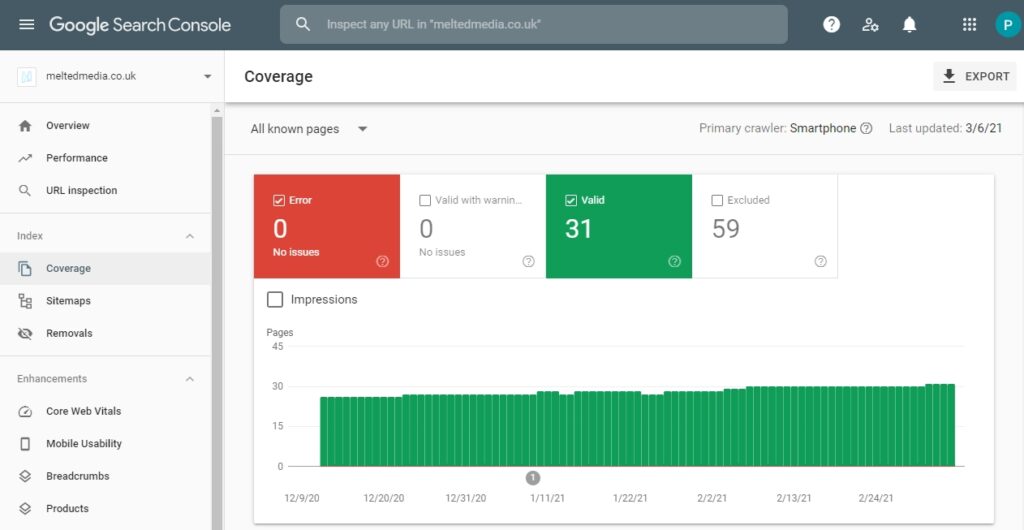
Using the enhancements section to improve your site’s search visibility
Once you’ve fixed everything you can, it’s always worth checking the enhancements section of the console. We won’t go into detail here as it’s a topic in itself, but briefly here you can find pointers on various things. For example, for mobile usability… you might have pages with text too small to read.
Another is structured data (also called schema markup) which is a standardised format for providing information about your pages. It is designed to make it easier for search engines to understand your content and is an approach used in SEO. It doesn’t directly help you rank higher, but it will help you get rich snippets. These are visually-enhanced search results with information pulled from the relevant structured data. The type of data typically included in schema markup on our client’s sites include breadcrumbs, products and ratings/reviews.
The final area of enhancements worth a mention is Core Web Vitals. This is an initiative from Google that focuses on three aspects of the user experience – loading, interactivity, and visual stability. You might not see enough data within the console to see a report here. In that case you could try PageSpeed Insights, a Google tool that generates suggestions to make your pages faster. It’s very topically for us as we’re currently heavily involved in optimising page speed on a large ecommerce site. We’ll write about that soon!
Monitoring your website’s performance
The final piece of the jigsaw is seeing the results of all your hard work. In the performance section, you can see your search impressions and clicks to your site. This alone is great insight. If you have a high number of impressions and very few clicks, this suggests the copy served in the search results in not compelling. This important KPI is known as clickthrough rate (or CTR) and is shown as a percentage. You can also see your average position within the search results and drill down into the search queries, pages and device data within a certain date range. All really useful stuff.
If you would like to speak about a project or have any questions about Google Search Console, then don’t hesitate to contact Melted Media to discuss today.
